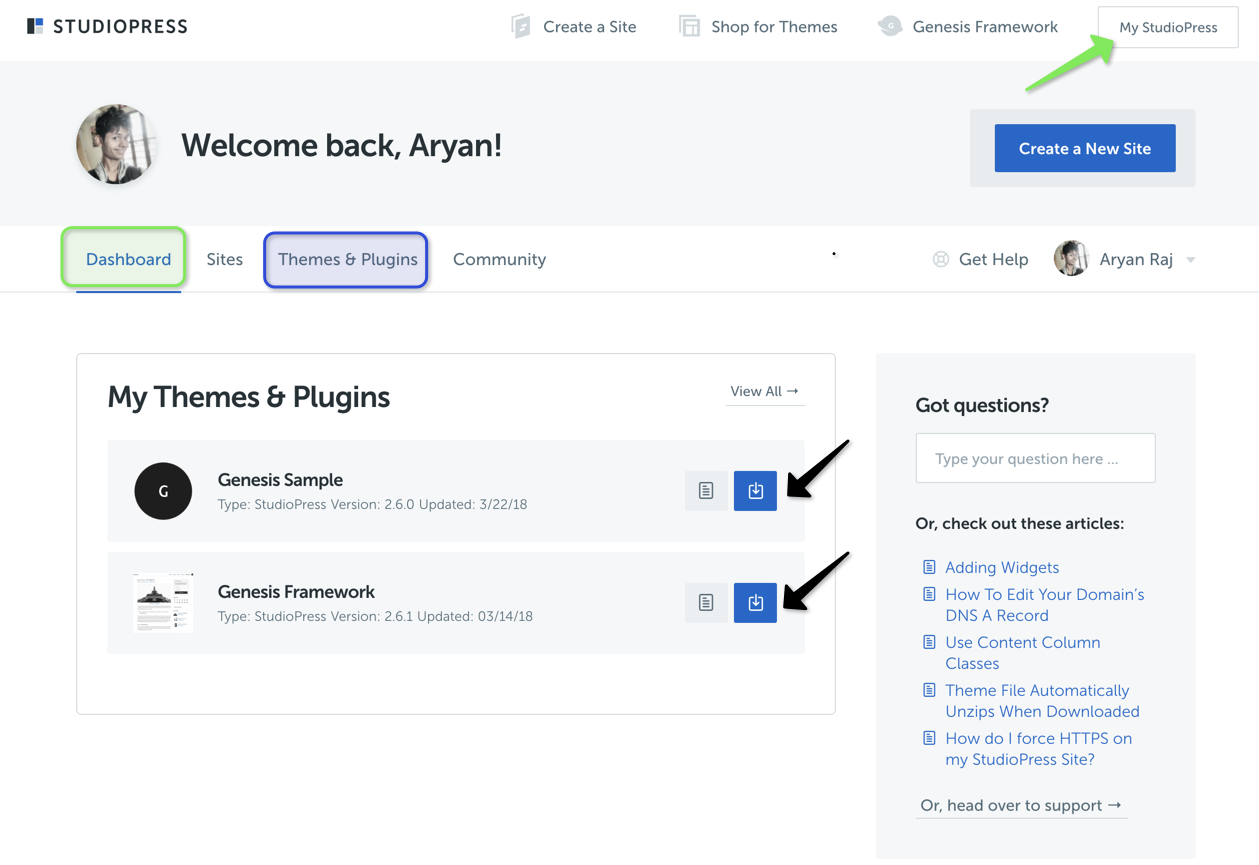Installing Genesis framework and child theme is similar to installing any WordPress theme.
Mostly free themes and plugins, you could able to find it in WordPress repository. However, there is still thousands of free themes and plugins are available on different repositories like Github and some of the portfolio, or other sites.
Similar that, Brian Gardner giving some awesome free Genesis child themes on his personal site. Do check out.
Premium themes are packed in a .zip format which will be uploaded to your WordPress site. So, How you could install them?
There are commonly two most popular ways to install a theme or plugin.
- Uploading file from WordPress Dashboard
- Uploading it through FTP/sFTP or SSH client
Before reading any step, make sure that you have a proper .zip file and not contains any additional zip file in it. Some time, themes are zipped in zip which gives an error after uploading.
like Newspaper theme which includes everything in a zip and you need to Extract it and upload the required files.
Don’t worry, StudioPress have everything well managed and you can individually download the Genesis framework and child theme.
So, Let’s Go and Download them.
Login to Your StudioPress Dashboard and click on “Download Icon” to download it. Download Framework and child theme.
Click on “Themes & Plugins” section to download your purchased child theme. The Pro Plus package includes themes worth 1200$ which is incredible at the pricing of $499.95.
Once you have downloaded the files, it is time to upload it to the site.
Method:- 1. Uploading .zip theme from WordPress Dashboard
Step-1. Login to your WordPress dashboard visiting yoursite.com/wp-admin
Step-2. Hover to “Appearance” >> Themes
Step-3. Click “Add new”
Step-4. Click “Upload” and select the Genesis framework zip and upload it.
Step-5. Once installed. Click return to themes page and “Add new” again.
Step-6. Click “Upload” and now select the “child theme” and Upload.
Activate it.
Method:- 2. Uploading theme through FTP/sFTP or SSH client
Step-1. Log in to your web account using your favorite client like ‘Transmit’, ‘Yummy FTP’.
Step-2. Go to the public_html/wp-content/themes/HERE
Step-3. Upload both the zip theme a) Genesis framework b) Child theme under themes folder.
Step-4. Unzip and Extract both the theme and delete the zip file once unzipping is completed.
Step-5. Log in to your WordPress Dashboard.
Step-6. Hover to “Appearance” to visit “themes” and here you will see your uploaded framework and child theme.
Click on the child theme and Activate it.
Once it is activated, you will see “Genesis” option in the left sidebar of your WP dashboard.