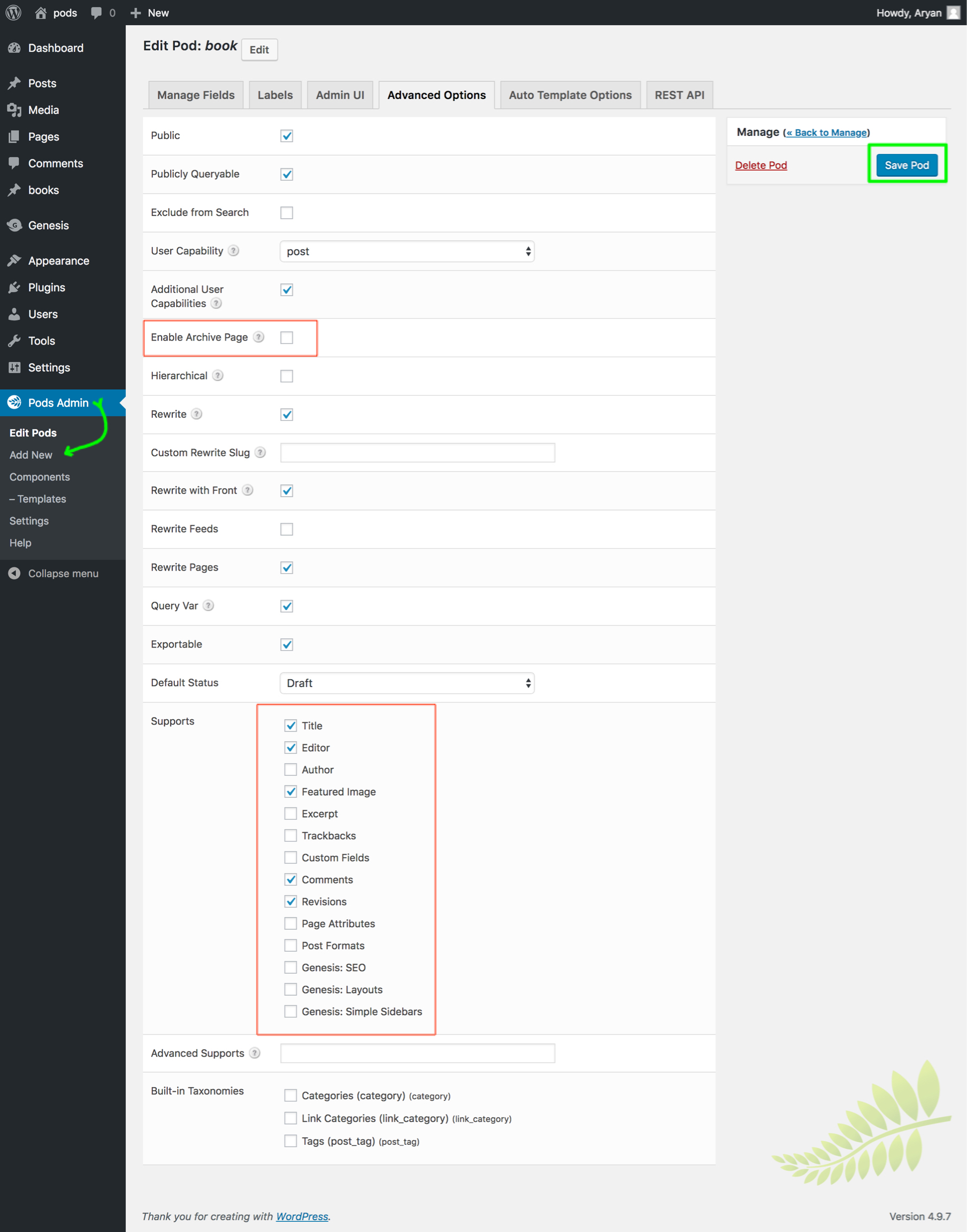With increasing the popularity of WordPress as Content Management System, CMS platform, Custom Post types (CPT) are the features that will help you to manage a variety of content separately in a WordPress dashboard.
Genesis framework is the most popular theme framework and there is Pods Framework is the most popular framework for Custom Post Types.
Pods provide a simple clean interface with advanced features like templates, Advanced Relationships, REST API, shortcodes, various Plugin integration with excellent support for free.
This plugin is the simplest, cleanest, featureful CPT plugin for WordPress and I love it same like Genesis framework. With the Combo of Genesis + Pods, a WordPress site became the most powerful site in a few minutes.
Get started with Pods.
This is basic but recommended steps and should be followed strictly. Yes, Please follow it, otherwise you will be stuck while working with the Plugin.
Install and Activate Pods. A New Pods Admin section will be available on your WordPress dashboard.
The Important STEPs.
Go to Pods Admin > Extend an Existing Content Type > Select Content Type [POST TYPES] and Post Type [POST] > Next Steps and Save Pods.
Go to Pods Admin > Extend an Existing Content Type > Select Content Type [POST TYPES] and Post Type [PAGE] > Next Steps and Save Pods.
Go to Pods Admin > Extend an Existing Content Type > Select Content Type [TAXONOMIES] and Post Type [CATEGORIES] > Next Steps and Save Pods.
Do the same for others if you want.
This is required because shortcodes will not work until you haven’t extended the default Post types.
So Please do it. I have spent hours finding why the shortcodes are not working on default posts and the reason was, I have not extended the default post and pages.
Create a Custom Post Types
Go to Pods Admin > Add new > Create New and fill.
Singular Label = book
Plural Label = books > Next Step > Save Pod first.
Click on the Advanced Options present on the same page and enable the features you want.
Remember, Don’t forget to enable Comments, otherwise in future if you will need it, you would not able to show it on already published CPT posts.
Enable it at the start if you want the comment box on your custom post type, otherwise, leave it as it is.
You can also create custom taxonomies for the custom post types.
Go to Pods Admin > Add New > Select content type Taxonomy and add
Singular Label = book_category
Plural Label = books_categories > Next Step > Save Pod first.
The Go to Advanced Options and Associated Post Types and select BOOK as the post type. Save Pod.
This is easy and simple.
Some default aut0 templates file name can be used to overwrite the default archive pages. like
CPT Archive Page = archive-CPT.php ie. archive-portfolio.php
CPT Single Post = single-CPT.php single-portfolio.php
CPT taxonomy = taxonomy-CPT.php i.e Portfolio type = taxonomy-portfolio_type.php
Make sure to flush the permalinks by re-saving it from Settings > Permalinks.
Pod Templates
Pods templates are super powerful and easy to work with. You can create a HTML content using the help from Pod reference for post type and use them in HTML contents.
You can create custom fields and use them to display the custom data in a template and that’s with a little knowledge of HTML.
Then Use this template using a shortcode like [[pods template=”book”]] to Output results from a specific post type.
Various Shortcodes are available on the Post editor and is ready to use. You can control the output using various parameters.
You can read more about these features on the official Pods docs.
Pods is simple for newbie users and Pods is powerful for power users. Go explore the infinite possibilities with Pods Framework.