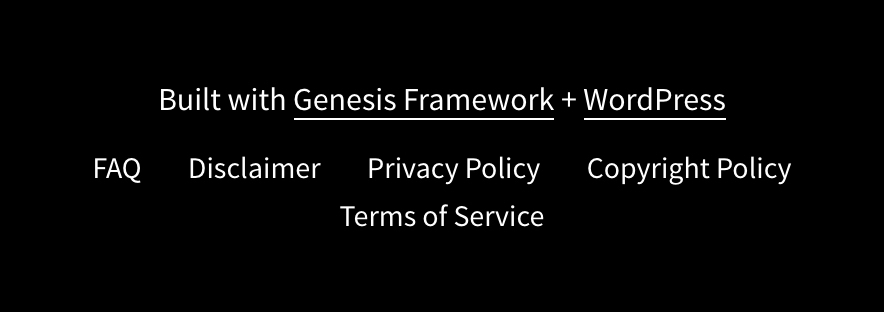is now deprecated in Genesis 3.0.0+ You can now change it in Genesis footer setting in the Customizer.
You should set the footer_text key in your theme’s child-theme-settings.php file.
–
Genesis offers various Ways to customize site footer Text, Links, and Credits. This post will guide you to use the best possible methods for customizing the site footer in Genesis child themes.
Method 1. The Plugin Way
This method is simplest, safe and recommended if you not want to get your hands dirty while editing your theme file.
Option 1. Using the Genesis Simple Edits plugin.
The Genesis Simple Edits plugin is most popular plugin used to edit three most popular areas Entry header [Post info], Entry footer [Post Meta] and Site footer.
Install and Activate Genesis Simple Edits plugin. Go to Genesis > Simple Edits page in your WordPress dashboard, check the “Modify Entire Footer Text” option and enter your HTML code.
Save Changes.
Option 2. Using the Genesis Simple Hooks plugin.
An alternative to the Genesis Simple Edits plugin is the Genesis Simple Hooks plugin. The plugin can perform different functions including editing site footer in Genesis.
Install and Activate Genesis Simple Hooks plugin. Go to the Genesis > Simple Hooks page in your WordPress dashboard, scroll down to the “genesis_footer Hook” section and be sure to check the “Unhook genesis_do_footer() function from this hook” option.
There you can enter your HTML code. Unlike the example of Genesis Simple Edits or the custom function listed above, you do not need to include the .site-footer and .wrap divs in the code.
You can use something like this.
<p>Handcrafted with <span class="dashicons dashicons-heart"></span> by moi. Powered by the <a href="https://www.studiopress.com/">Genesis Framework</a> . <a href="/contact/">Get in Touch</a>.</p>
Method 2. The Coding way
This method is requires editing functions.php of your child theme.
Option 1. Change the Credit Text only
This will replace the default theme credit with the custom one. Add the following at the end in your child-theme.functions.php
<?php
//* Do NOT include the opening php tag shown above. Copy the code shown below.
//* Change the footer text
add_filter('genesis_footer_creds_text', 'wpize_footer_creds_filter');
function wpize_footer_creds_filter( $creds ) {
$creds = '[footer_copyright] · <a href="http://mydomain.com">My Custom Link</a> · Built on the <a href="http://www.studiopress.com/themes/genesis" title="Genesis Framework">Genesis Framework</a>';
return $creds;
}
Don’t forget to edit the site URL, Text and other similar content mentioned under <a></a>.
Option 2. Change Site footer structure
This will change the default site footer HTML structure. Open up your theme’s functions.php file and place the following code:
<?php
// Do NOT include the opening php tag.
// Remove site footer.
remove_action( 'genesis_footer', 'genesis_footer_markup_open', 5 );
remove_action( 'genesis_footer', 'genesis_do_footer' );
remove_action( 'genesis_footer', 'genesis_footer_markup_close', 15 );
// Customize site footer
add_action( 'genesis_footer', 'sp_custom_footer' );
function sp_custom_footer() { ?>
<div class="site-footer"><div class="wrap"><p>Handcrafted with <span class="dashicons dashicons-heart"></span> by moi. Powered by the <a href="https://www.studiopress.com/">Genesis Framework</a>. <a href="http://briangardner.com/contact/">Get in Touch</a>.</p></div></div>
<?php
}
Don’t forget to edit the site URL, Text and other similar content mentioned.
This post doesn’t mean the limitation of the site footer customization but is a basic guide you can use to design a site footer. There are still more ways of customizing the Site footer in Genesis and some of them are…
Split footer in Genesis
Widget area in the site footer
While these tutorial are advanced, it is recommended to pin this basic tutorial to know how the basic and important things on site footer work in Genesis.